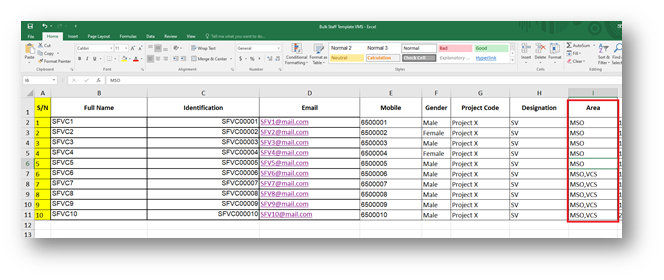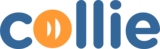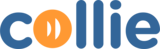In Cullie VMS, you can upload all Staff data at once (bulk upload) and immediately assign these Staffs to Projects and Areas.
Please Note
- Full Name, Identification(NRIC/FIN), Email, Mobile, Project Code, Designation, and Area are mandatory.
- Make sure all tables have a border, otherwise the data will not be read and will fail to be saved by the system.
- Do not change the header name in the table, otherwise the data will not be read and will fail to be saved by the system.
- Do not change the name on the staff registration Sheet, otherwise, the data will not be read and will fail to be saved by the system.
- For the date format, use the DD-MMM-YYYY format
- Please fill in the Project name exactly as in the system
- Make sure the Designation matches what is in the system, otherwise the bulk data upload will be an error
- Make sure the area name matches the one in the system, otherwise, the bulk upload will be an error
- You can update Staff’s data by re-uploading the Staff list, but make sure the NRIC remains unchanged.

Download the template file for uploading Staffs to Cullie VMS, fill in the data, and upload it to Cullie VMS in the fullowing way.
- Login to VMC Cullie as Administrator.
- Click on Staff Menu, and then click the Orange button.

- Click Bulk Upload Button.

- Click the BROWSE FILES button, then a dialog window will appear, find and click on the file you want to upload, then click the Open button.

- Click UPLOAD.

- If the bulk upload worker is successful, you will see a message like this

- The number of Staff in the area will also increase.