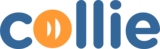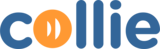How to Assign Visitor to an Area
- Under Attendance, click on Area
- On the bottom right corner, click on Add Assignment
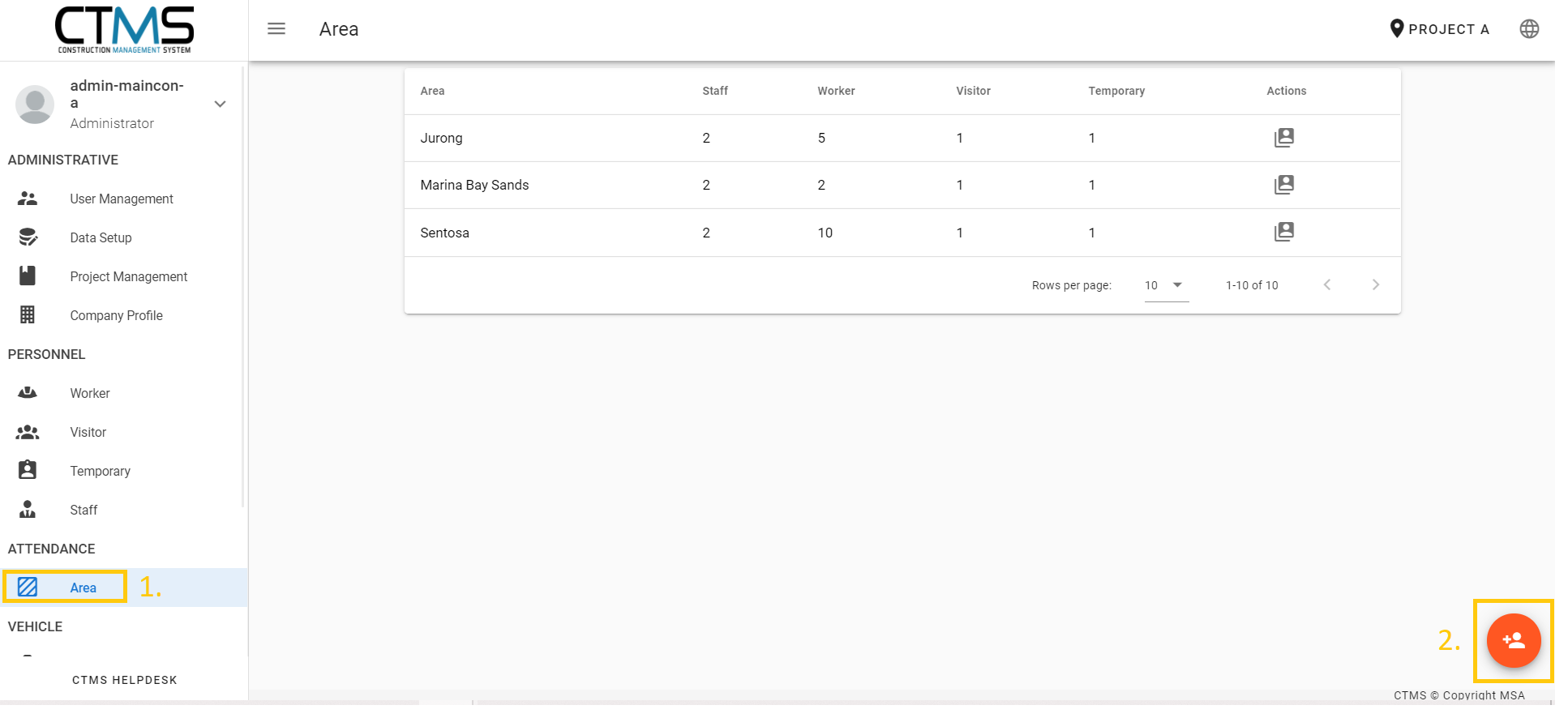
- Fill in the fields and click assign
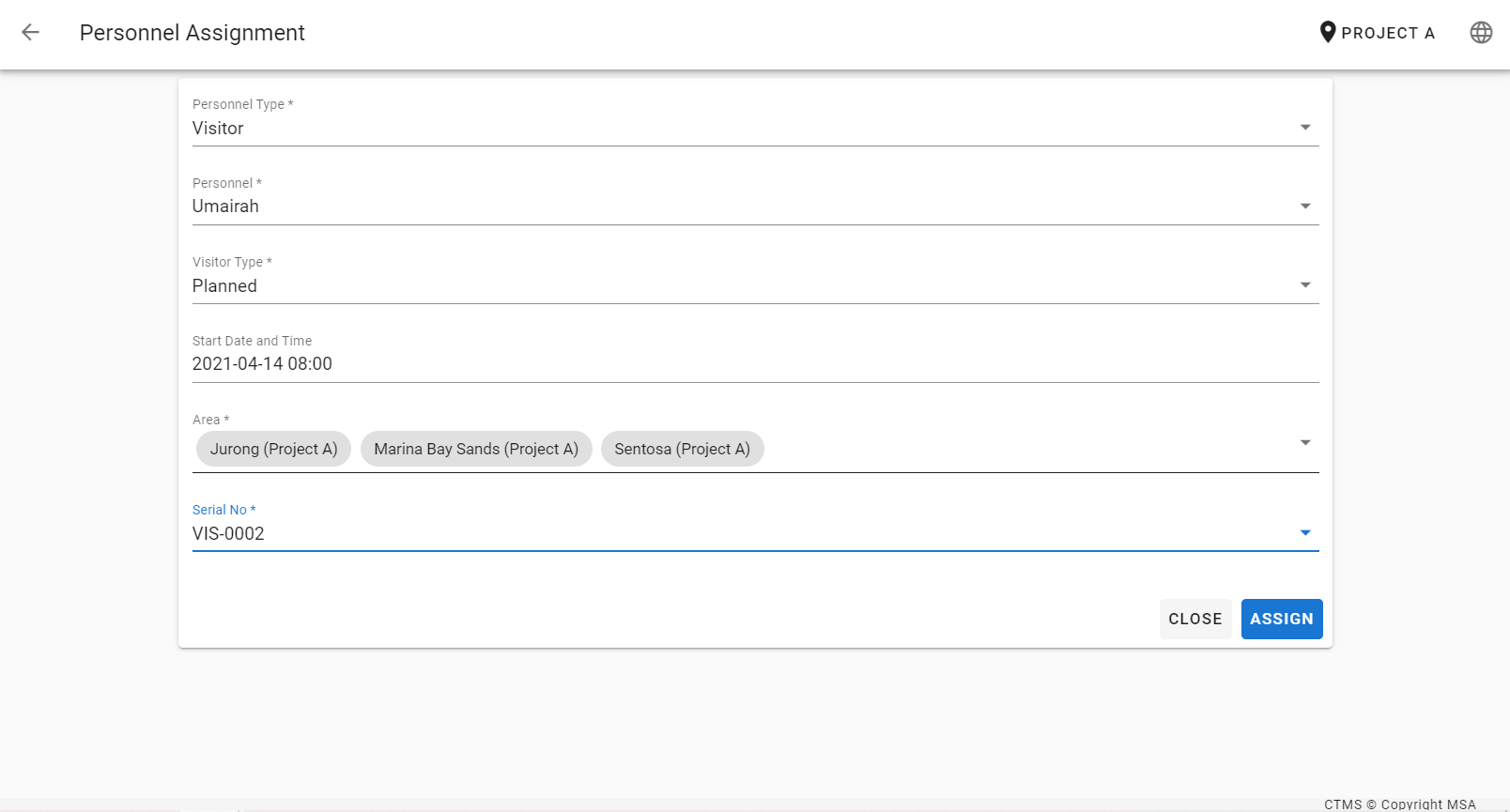
- Personnel is assigned to the Area
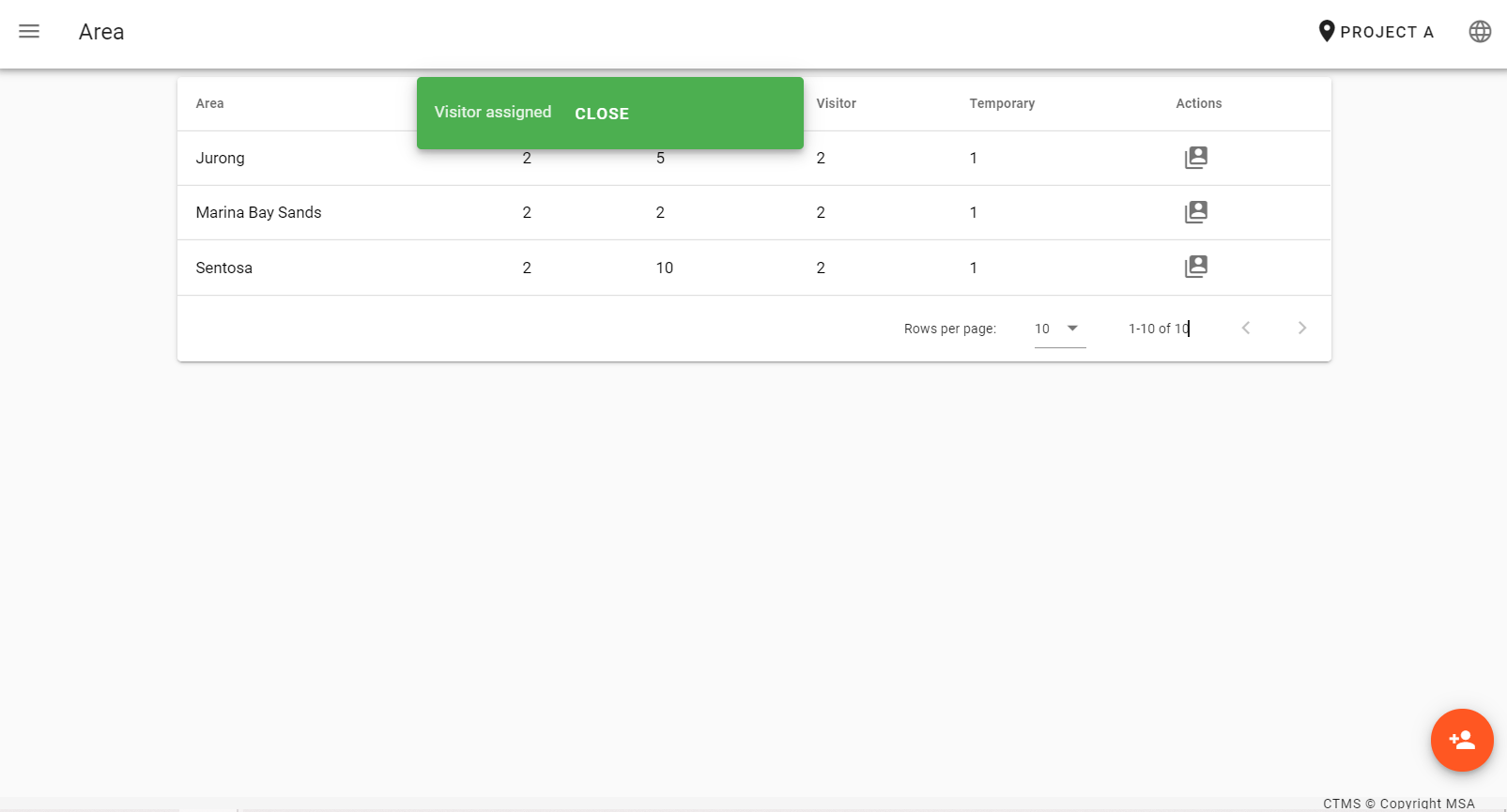
How to Unassign Visitor for Area
- Login to VMS
- Click on Area, list of areas will appear, and then click on the action button of the area the visitor is in
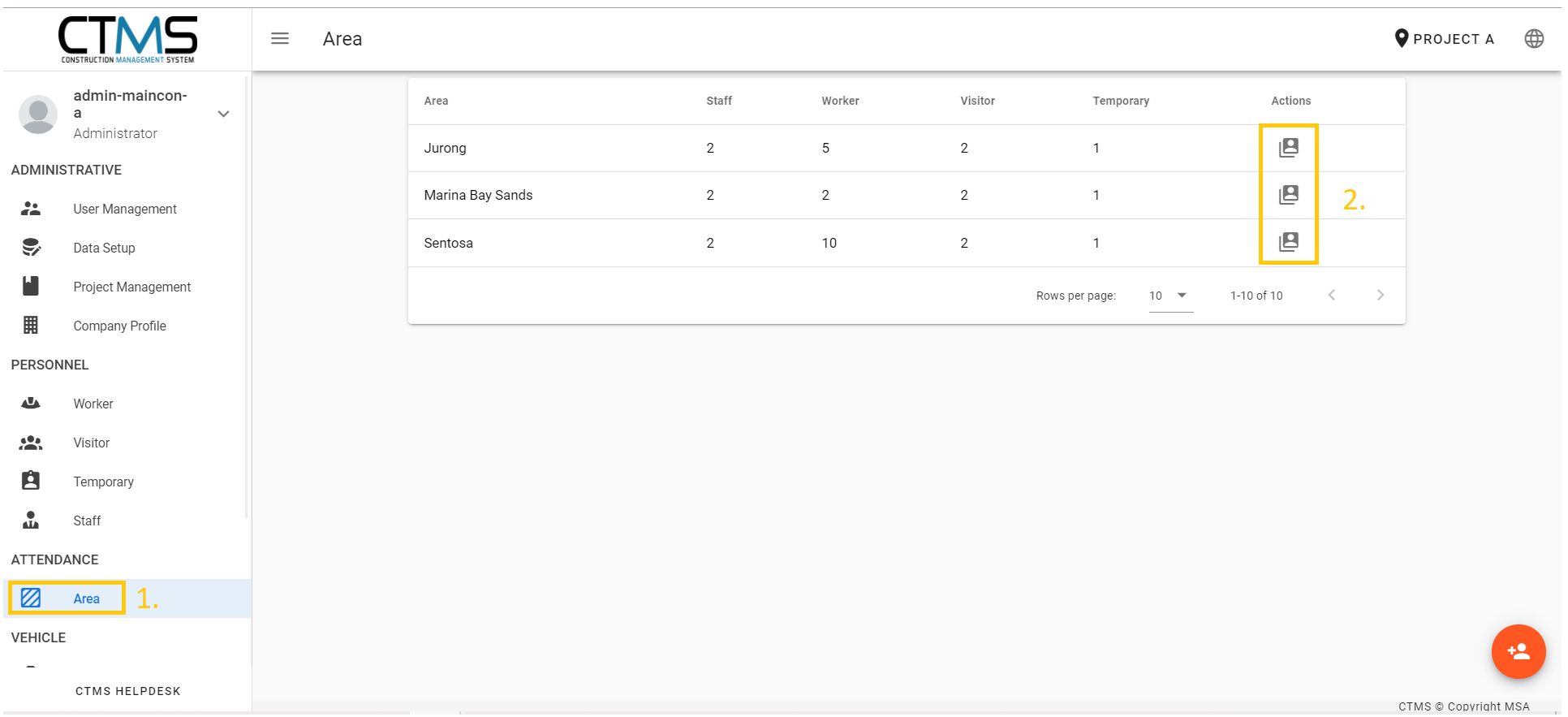
- Select on the visitor that needs to be unassigned
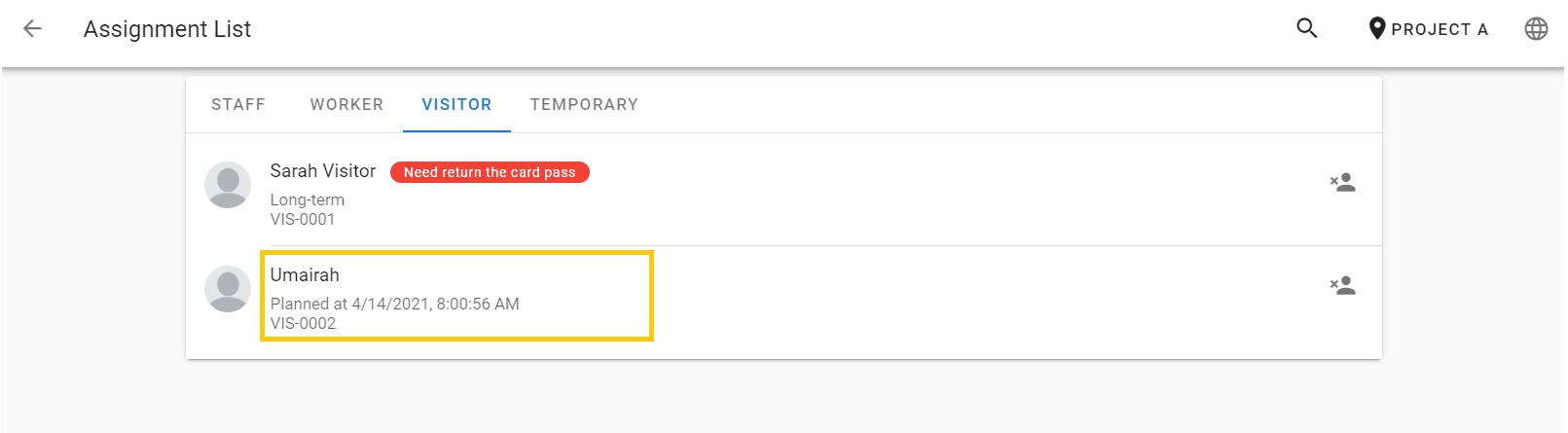
- Click on the checkbox if visitor has already returned the card pass
- Click on the UNASSIGN button
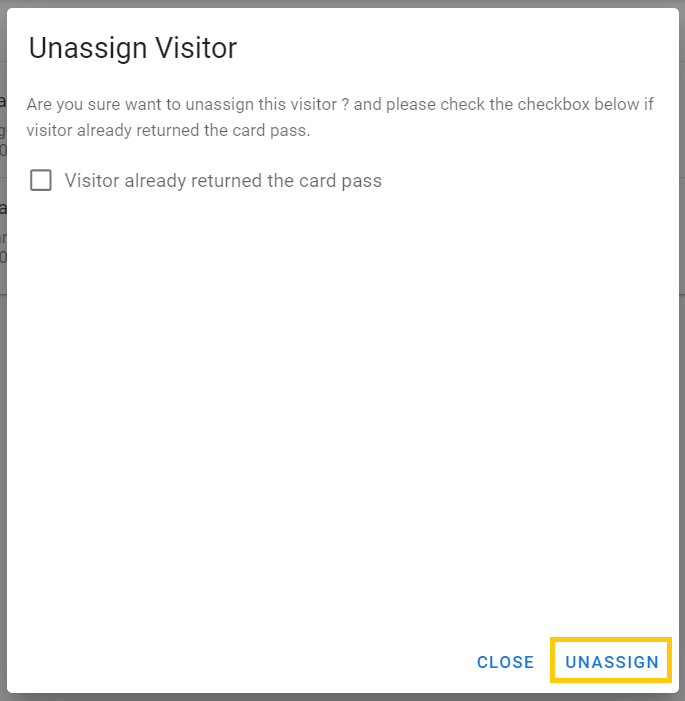
- If checkbox is ticked, the visitor’s name will no longer be in the assignment list
- If checkbox is not ticked, the message in red will appear to remind the user that the card pass has not been returned yet
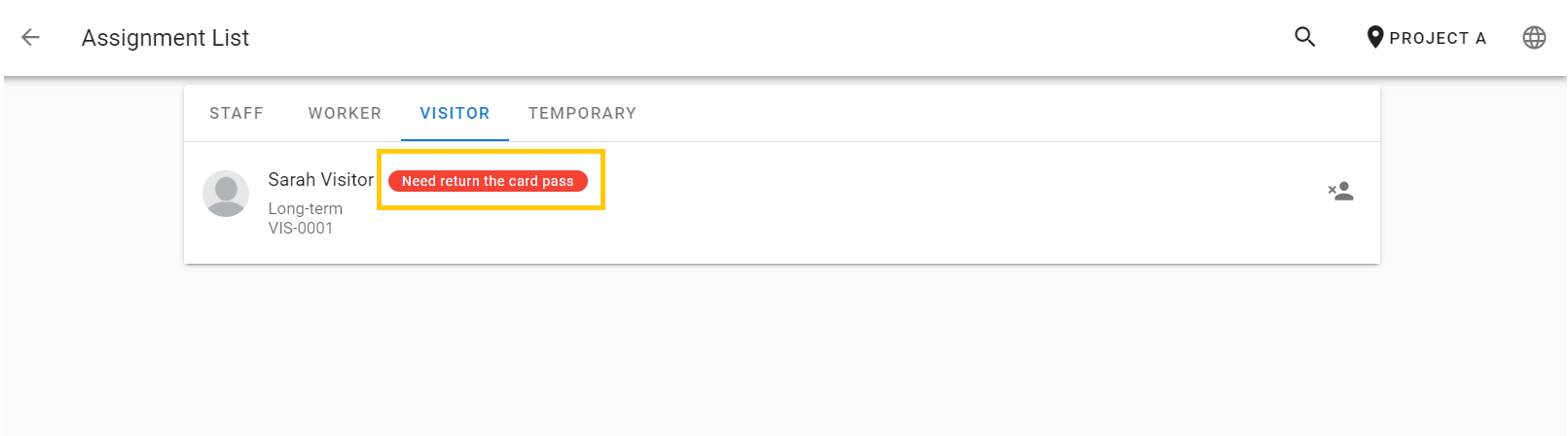
- Once visitor has returned the pass, click on the visitor and click “OK”
- Visitor is then successfully unassigned from an area
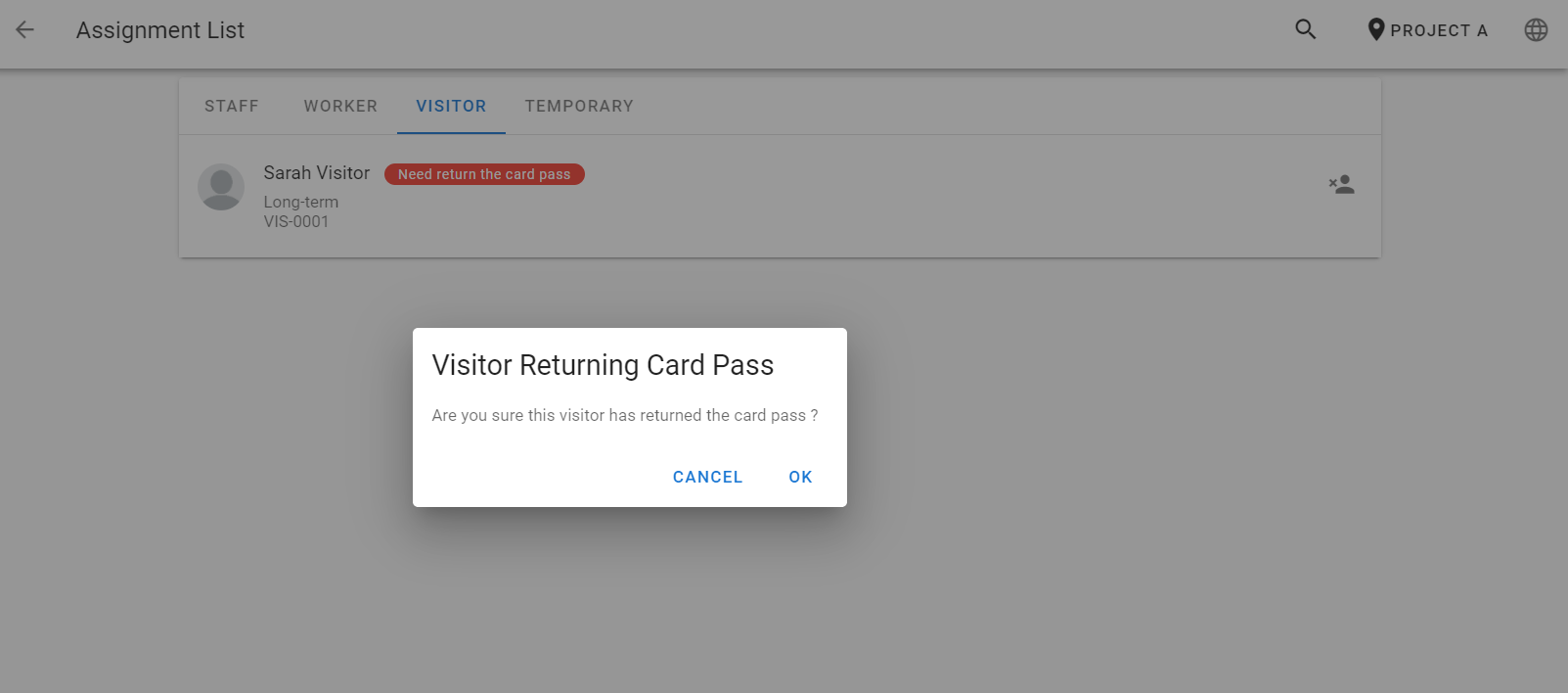
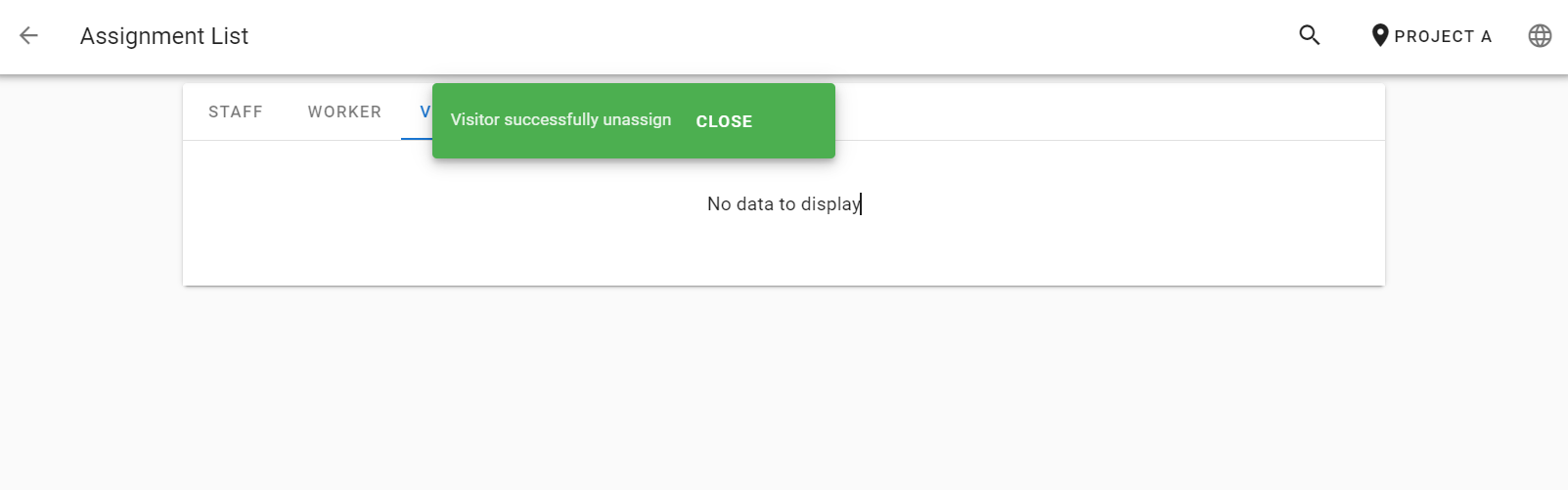
PLEASE NOTE, before deleting Staff, workers, Visitors, or Temporary visitors from the system, you must unassign the personnel in the Area. If it is not personal, it cannot be deleted and an error appears.