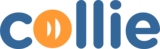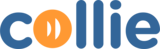2FA Activation
- Download and Install the Google Authenticator Application on your smartphone. (You can download Google Authenticator on Play Store for Android and App Store for iOS.)

- Login to Cullie
- After logging in, you will be asked to activate your 2FA, click on the SET UP button

- A QR Code will be generated and you will need to scan the QR code using your downloaded Authenticator on your mobile phone.

- Open Google Authenticator on your mobile, press ( + ) button, then press Scan a QR Code
- Once scanned, a 6 digits pin will be generated for you, and enter the pin number into Cullie then click ENABLE.


- You have now successfully activated your 2FA authentication. Each time you login your Cullie account, you will be prompted to key in the 6 digit Pin generated by your Google Authenticator, this pin will refresh once every 30seconds.