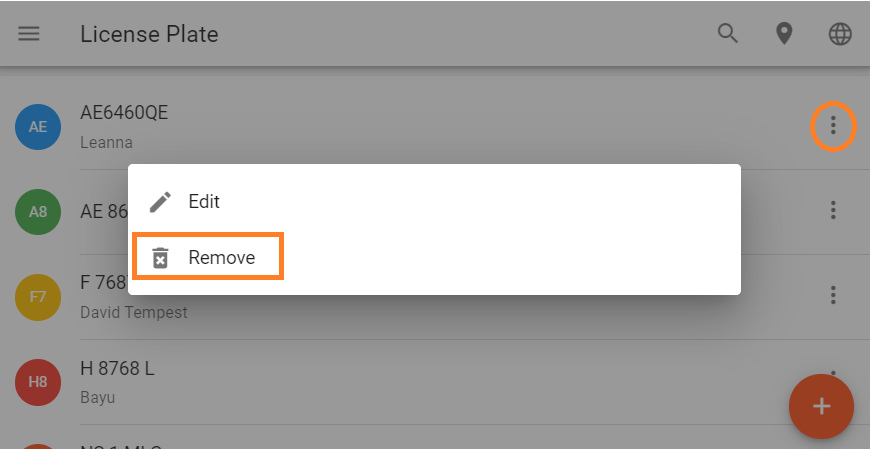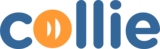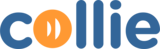- Login to VMS
ADD VEHICLE LICENSE PLATE
- Click on “License Plate” and click “+”
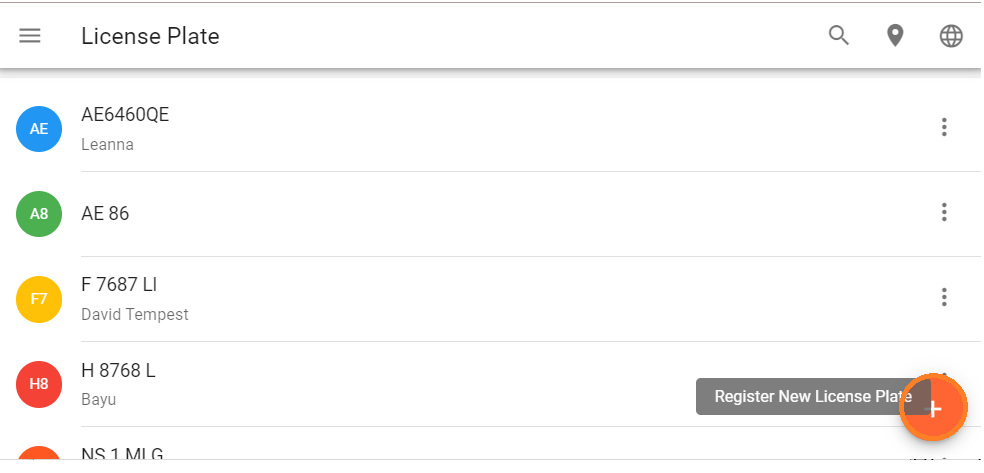
- Fill in all the fields accordingly, and click “Save”
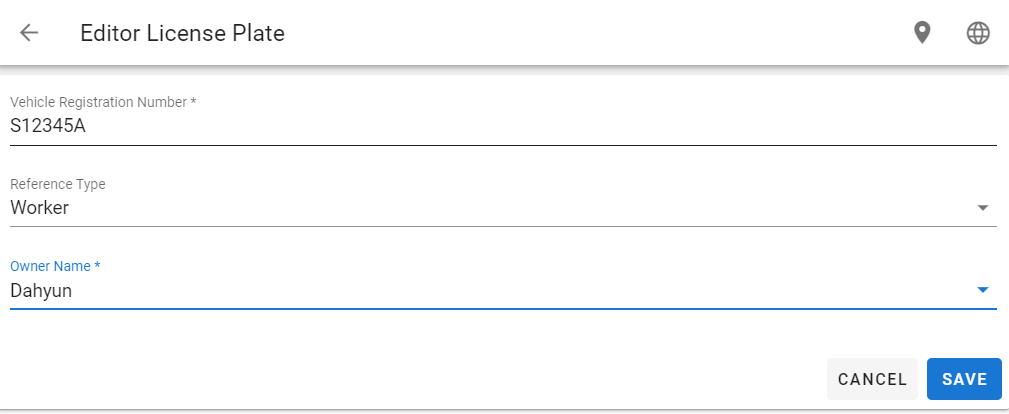
— Vehicle Registration Number = Car Plate number
— Reference Type = Types of Personnel
— Owner Name = Name of Personnel
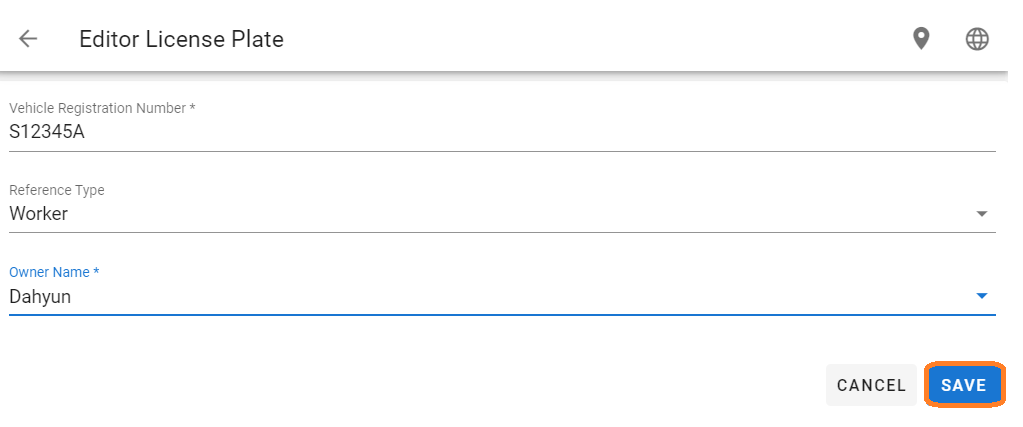
EDIT VEHICLE LICENSE PLATE
- Edit the fields accordingly and click “Save”
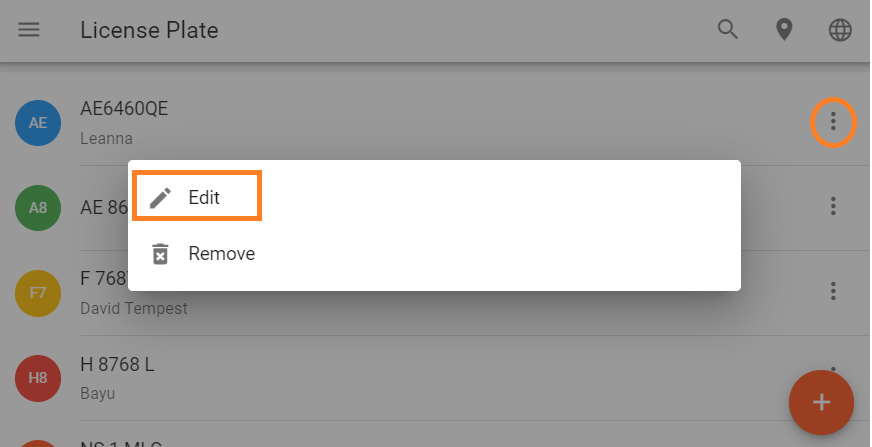
REMOVE VEHICLE LICENSE PLATE
- Click on “Remove” to delete the License plate
[5]